How to Login to LaDIS
Go to the LaDIS login page
Depending on which agency you work for, the way you access LaDIS for the first time may be different.
Accessing LaDIS with a FireWeb account
All DELWP, Parks Victoria, VicForests, Melbourne Water and DEDJTR staff who have FireWeb account can go here and then login to LaDIS using your FireWeb username and password. If you do not have a FireWeb account, you can register here: http://fireweb.ffm.vic.gov.au
Melbourne Water and DEDJTR staff may or may not have a FireWeb account (and thus may or
may not have a user account in LaDIS). If you know you have a FireWeb account, try the steps below to
login using your FireWeb username and password. If that does not work or you are unsure, please email
support@ffm.vic.gov.au for your login details.
If the steps below do not work, please email support@ffm.vic.gov.au for your login details.
If you are using Google Chrome or Firefox Browser
1. Go to the LaDIS login page
2. Click on Log In Here and enter your FireWeb username and password.
If you are using Internet Explorer Browser
For DELWP users:
1. Go to the LaDIS login page
2. Click on Log In Here
3. Enter your FireWeb username with ffm\ before it (e.g. ffm\sl0r).
4. Enter your FireWeb Password
For Parks Victoria users:
1. Go to the LaDIS login page
2. Click on Log In Here
3. Click On Use another account
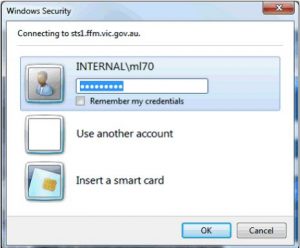
4. Enter your FireWeb username with ffm\ before it (e.g. ffm\sl0r).
5. Enter your FireWeb Password
Note: DELWP, DEDJTR, Parks Victoria, VicForest, CFA, MFB, Melbourne Water, SES, VicPol, & EMV personnel can register for a FireWeb account online.
For DELWP and VicForests staff, your username will be your SOE ID, for example ab12. For Parks Victoria staff, your username is your first name.last name, for example JOHN.CITIZEN.
Tip: Next time you log into LaDIS, you can either log in using the button OR you can log in directly on the front screen, entering your username and password, hence take note of your username and password in your account from the first time you access your account.
Forgotten your FireWeb Password?
Click here to reset your password. Instruction about this procedure can be found here.
Accessing LaDIS without a FireWeb account
Note: DELWP, DEDJTR, Parks Victoria, VicForest, CFA, MFB, Melbourne Water, SES, VicPol, & EMV personnel can register for a FireWeb account online at FireWeb.
If you not from one of the above agencies, then follow the details in the External section on the LaDIS login page.
Forgotten your LaDIS Password?
Click ‘Forgot your password’ link – a forgot your password screen will popup.
Enter your username and click Submit.
You will receive a password details email with a link to reset your password. If you do not receive an email please contact support@ffm.vic.gov.au for further assistance.
Click the link in the email
Enter new password (network password is recommended)
Confirm re-enter password and Click submit.
Return to the LaDIS login page.
Enter username and password
Select Student (you may have multiple roles eg. Administrator, Manager, Trainer, Student.)
Click proceed to display LaDIS home page.
DEDJTR and Melbourne Water Employees not registered with FireWeb
Please raise a support ticket here to obtain your username and password.
Go to the LaDIS login page.
Enter username and password (as supplied by FFM Support)
Select Student (You may have multiple roles Administrator, Manager, Trainer, Student)
Click proceed to display LaDIS homepage.
View Your Training Information in LaDIS
The following steps outline how to view your training information in LaDIS.
From the LaDIS home page, hover your mouse over the Members menu then click Personal Details from the drop-down list.
Your training details display, opening on the Personal Details tab. A series of tabs under the heading of Personal Details contains all your LaDIS information.
Most of this information is populated from your HR system for this reason, you are only able to edit specific information on these tabs in LaDIS.
Personal Details Tab
The Personal Details tab contains your personal and contact information and your work centre address. With the exception of the Dietary Requirements field, information on the Personal Details tab is read only. The Dietary Requirements field is used to ensure the right catering can be arranged for you when you attend training events.
To update your dietary requirements in LaDIS – from the Personal Details tab, click in the Dietary Requirements field and type relevant information; for example, vegetarian then click Save. Your dietary requirements are now updated; they can be changed at any time.
You can also record your Unique Student Identifier (USI) in this Tab, please refer to the USI Quick Reference Guide on how to obtain and/or record your USI.
When you have supplied all the required information, click Save.
Company Details Tab
The Company Details tab contains information about your employment status; for example, your region, district and workcentre. This tab also displays your primary position within agency and the identity of your supervisor. All information displayed in the Company Details tab is read only.
What if my details are wrong or change?
Details on the Personal Details and Company Details tabs are sourced from your HR system. If your details in LaDIS are incorrect – or if they change over time – you will need to update them in your HR system for the changed to flow through into LaDIS. Updates from your HR system to LaDIS occur nightly.
Compliance Details Tab
The Compliance Tab contains information DELWP is required to gather to meet its regulatory reporting requirements as a Registered Training Organisation (RTO). Use the drop-down menus, check boxes and free-text fields to complete all items as they relate to your individual circumstances.
When you have supplied all required information, click Save. You may need to periodically update this information if some of your details change.
Training Profile Tab
The Training Profile tab contains a series of sections that display your training and capability history. All information displayed in the Training Profile tab is read only.
For more information about your Training Profile tab, see the LaDIS: Training & Capabilities QRG.
Search for a Course
All scheduled courses can be located in LaDIS. You are able to look at scheduled dates, locations and view any materials that are made available. Start searching for courses from the LaDIS home page.
The following steps outline how to search for a course:
1. From the LADIS home page, click Search for a Course
The Search for Courses page displays.
2. Click in the Search by keyword field and type a word contained in the title of the course you are looking for
3. Click Search
Matching courses display in the Short Courses panel.
4. Select a course from the list to view more details
A list of dates the selected course is scheduled displays in the Course Details section.
Can I enrol in courses this way?
No. Under no circumstances should you enrol in any courses unless directed by your regional training coordinator.
Enrolling in an Online Course
Face-to-face courses are not available for self-enrolment. However, staff can self-enrol in a range of Online training courses. For further details, please refer to the How to Enrol and Complete Online Courses (Internal Students) quick reference guide in the Links.
