Step 1: Create a Unique Student Identifier (USI)
If you currently have a USI go straight to Step 2: Find an Online Course below. You can check to see whether you have a USI recorded in LaDIS by going to My Account > Personal Details. If you do NOT have a USI, you will be required to obtain one.
The following steps outline how to obtain your own USI from the USI website.
- Go to www.usi.gov.au and log in or create an account
- In the USI official website, in the Student section, select Create your USI.
- You will need to provide details about a form of identification that will be used by the USI system to confirm your identity. This may be in the form of a: Driver’s Licence, Medicare Card, Australian Passport or other forms as listed on the website. Please note you will need to provide your Town/City of Birth.
- Follow the prompts on the USI to obtain your USI.
- Once you have obtained a USI, go back to LaDIS >My Account>Personal Details and enter it in the Unique Student Identifier box. Then click on Save at the bottom of the screen.
Note: Do you have a First Name and Family Name e.g. John Smith?
Most users will need to select Yes. Only select No if you are officially known by one name (you do not have a last name).
Step 2: Find an Online Course
- Go to the Search for Course tab
- In the Category drop down box, select Online Courses. Click on Find Course.
- Double click the course you wish to complete.
- Select the appropriate Schedule of the Course (eg. 1/1/2021 – 31/12/2021) and click Book Course.
- Enter your USI if you haven’t yet saved it to your account, click on Verify USI.
- On the Confirmation Enrolment Page, tick the two tick boxes regarding Terms and Conditions and Prerequisites. Then click on Finalise Enrolment.
- You will now have access to the course and will receive an email confirming your enrolment.
- Click on the Online Course menu option.
- Under the Online Course menu option. Find the Online Course and click on Launch.
Activate Adobe and allow pop-ups if prompted. - On the Conclusion Page, click on Submit your Result
- Only close the pop up window you completed the course in, do not close any other windows as this can cause issues with your results saving.
Basic Wildfire Awareness (BWA) is a nationally accredited short course. In order to print your short course certificate, follow these additional steps.
1. When you finish Step 10 above, you will be taken back to the Training Records Tab. Click on Training Records and then on Print Certificate. Click on the Print AQF Certificate.
2 . Once a certificate is printed, it is saved in the student’s folder under the Library Tab > Library > Certificates.
If you would like to check whether your LaDIS Training Profile has been updated after completing Online Courses follow these steps:
1. When you finish Step 10 above, you will be taken back to the Training Records Tab. Click on Training Records and then on Print Certificate. Click on the Print AQF Certificate.
2 . Once a certificate is printed, it is saved in the student’s folder under the Library Tab > Library > Certificates.
If you would like to check whether your LaDIS Training Profile has been updated after completing Online Courses follow these steps:
- From the LADIS home page, click on the Training Records menu option, then select Training Profile.
- The Training Profile contains a series of sections that display your training and capability history. All information displayed in the Training Profile tab is read only.
- For more information about your Training Profile, see the guide here
Online Course Tips:
- You must be logged in as a “Student” to complete eLearning in LaDIS
- If you click on a link within a course, your course pop up will minimise, to find the course window hover over your browser icon in your taskbar and select it
- When you have completed a course and closed the course pop up window, do not close the window in the image below – wait for it to refresh as this will save your results in LaDIS
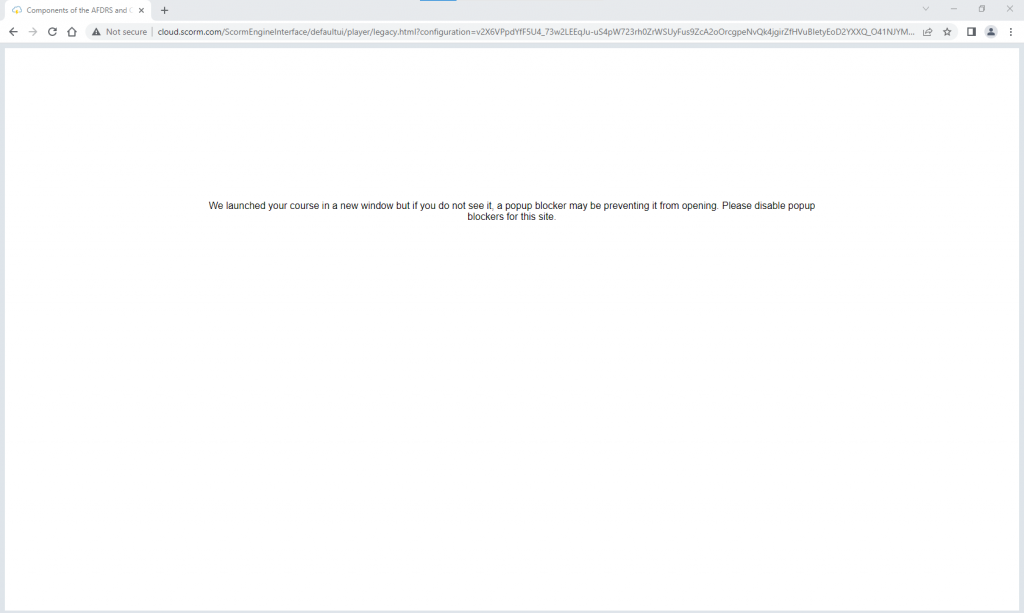
Updated 2/09/2022
